How To Use Pokémon Filters
To get started with the WebMap, let’s take a look at the Pokémon Filters
Primary Pokémon Filters
Primary Pokémon filters apply to all mon
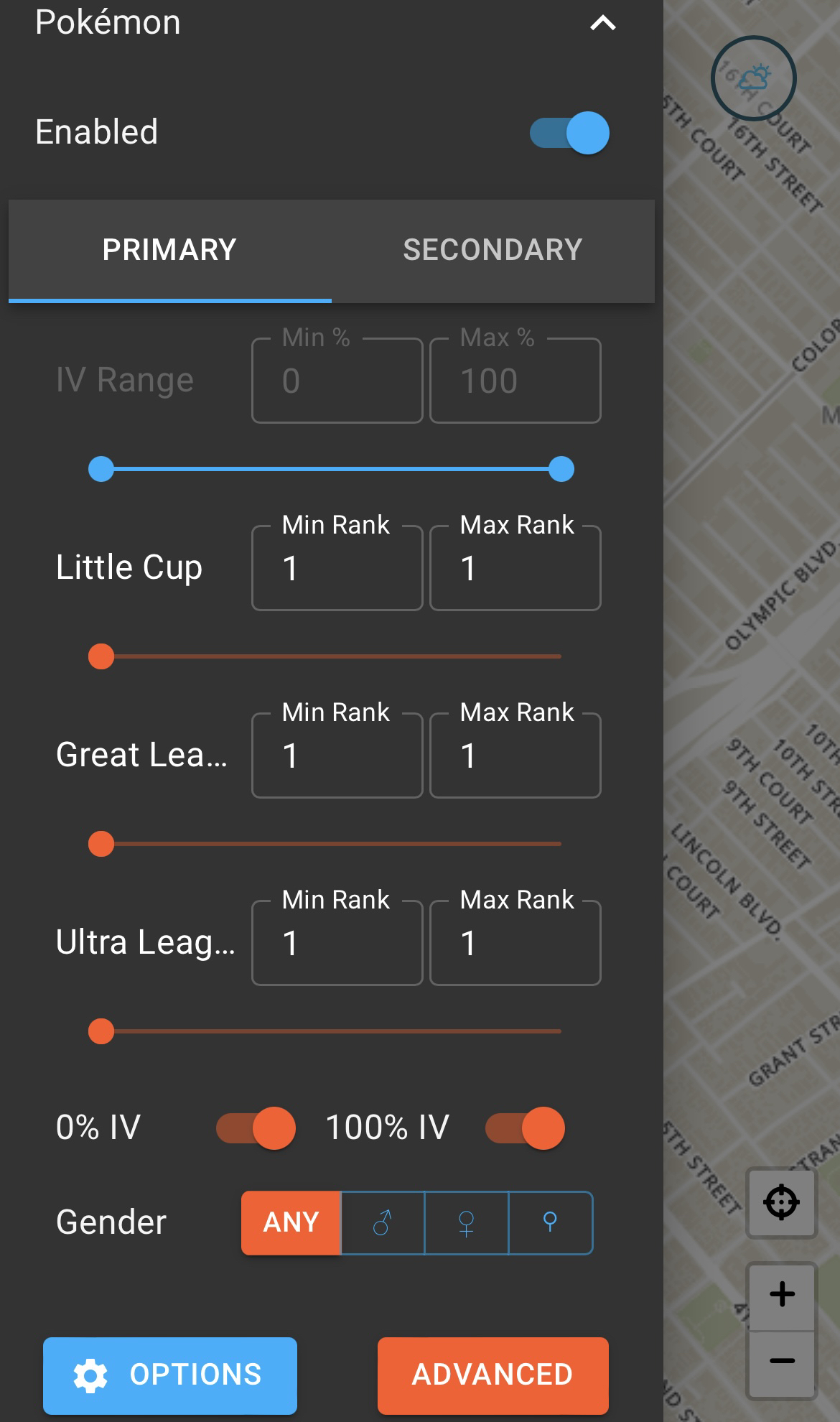
- As shown above, you need to click
Enableto show them on the map - Utilize the Sliders to adjust your parameters. Setting sliders to the min and max, like the
IV Rangeshown above, greys it out and disables it - You can use the Sliders to set ranges, so IV’s between 95-100, or PvP mon between Rank 1-5
- You can use the Toggles at the button to Overwrite IV filters and show all
NundosandHundos
Primary Pokémon Filters
Secondary Pokémon filters apply to all mon
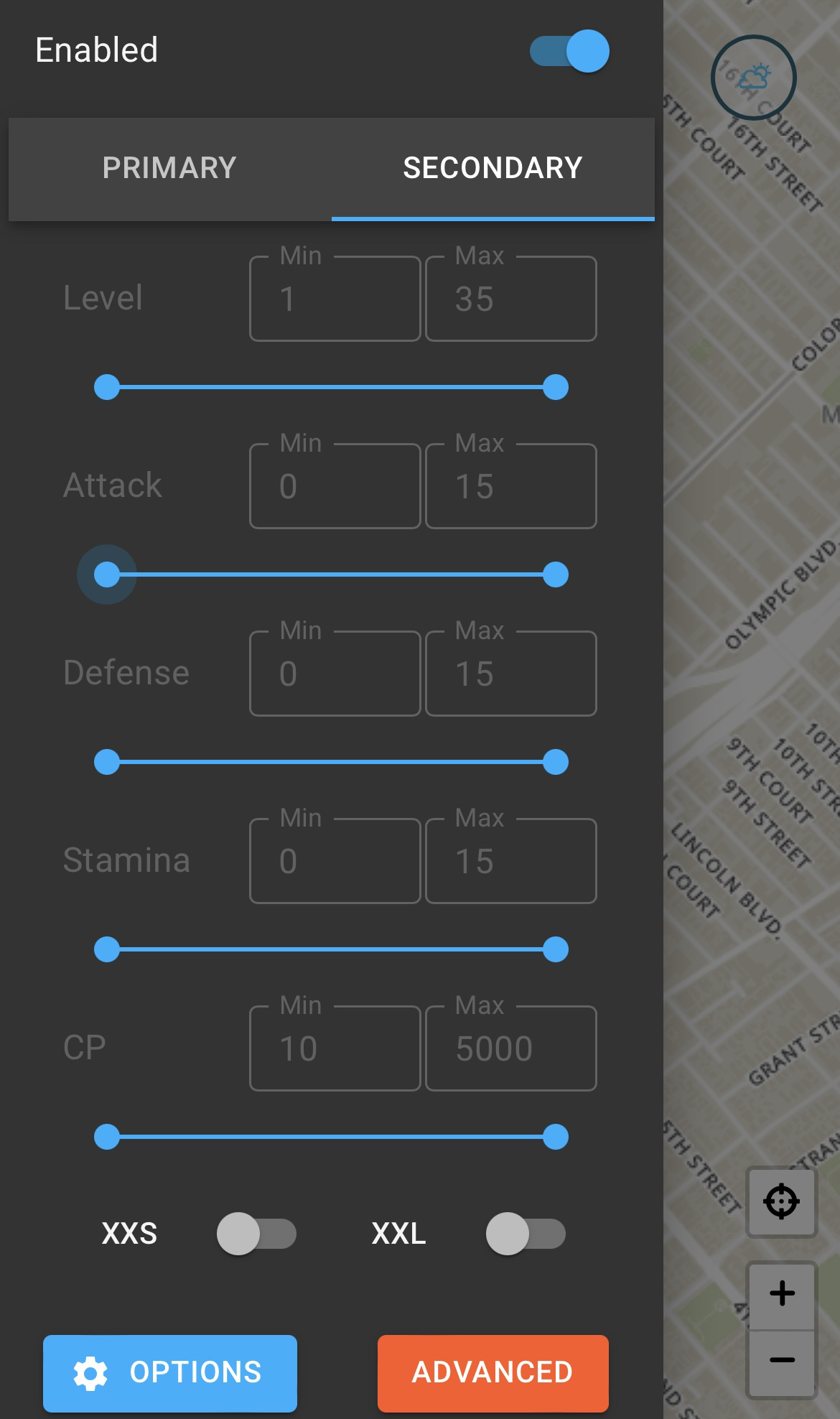
- Sliders function the same as in the Primary Filter. Set to apply to all Pokémon or disable it by setting it at the min and max
- Lastly, this is where you can set XXS/XXL Overwrites, to help you hunt those mon and finish your medal
Advanced Pokémon Filters
Advanced Filters let you apply parameters to select mon
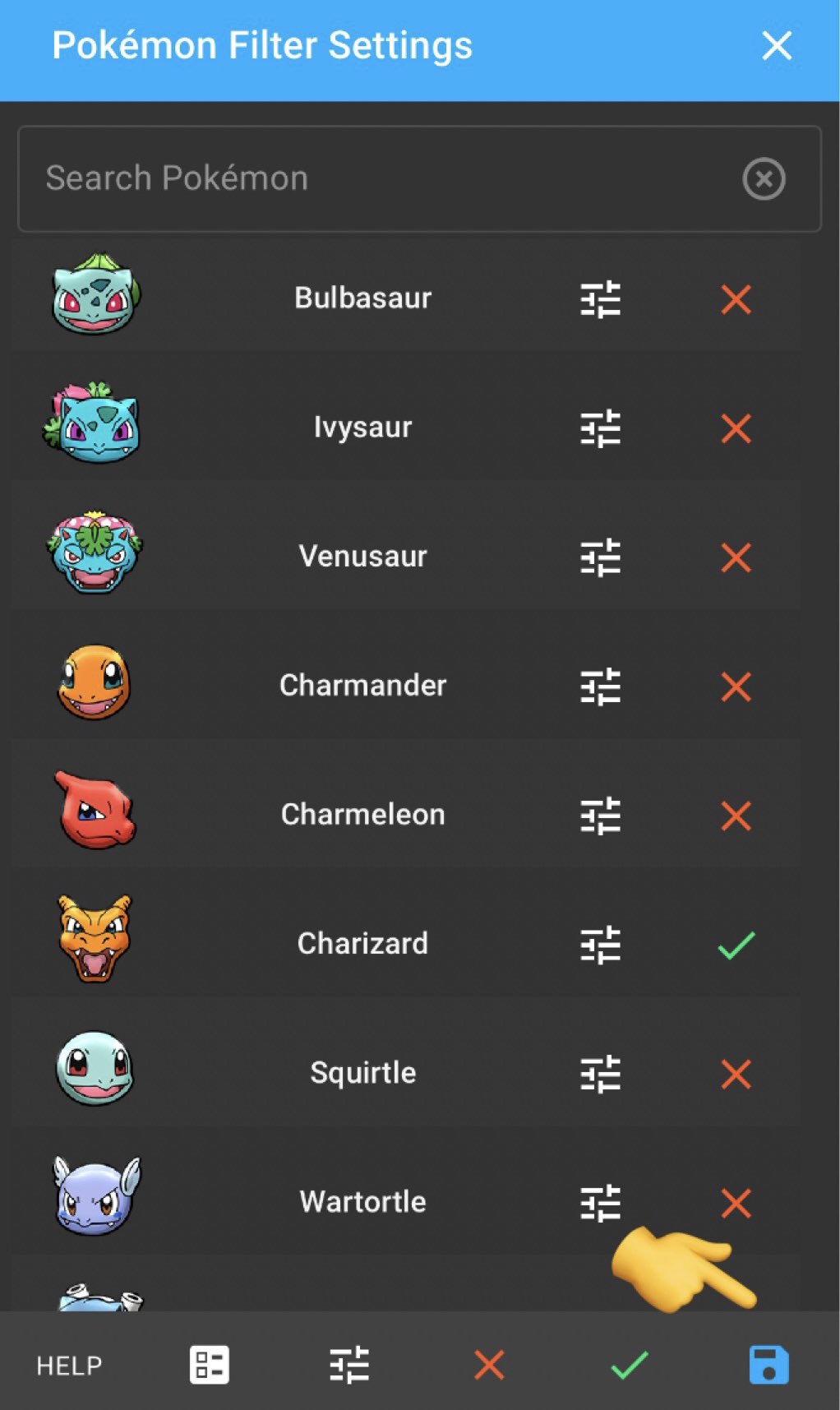
- To view all of a particular mon on the map, enable it with the ✅ and click
Save
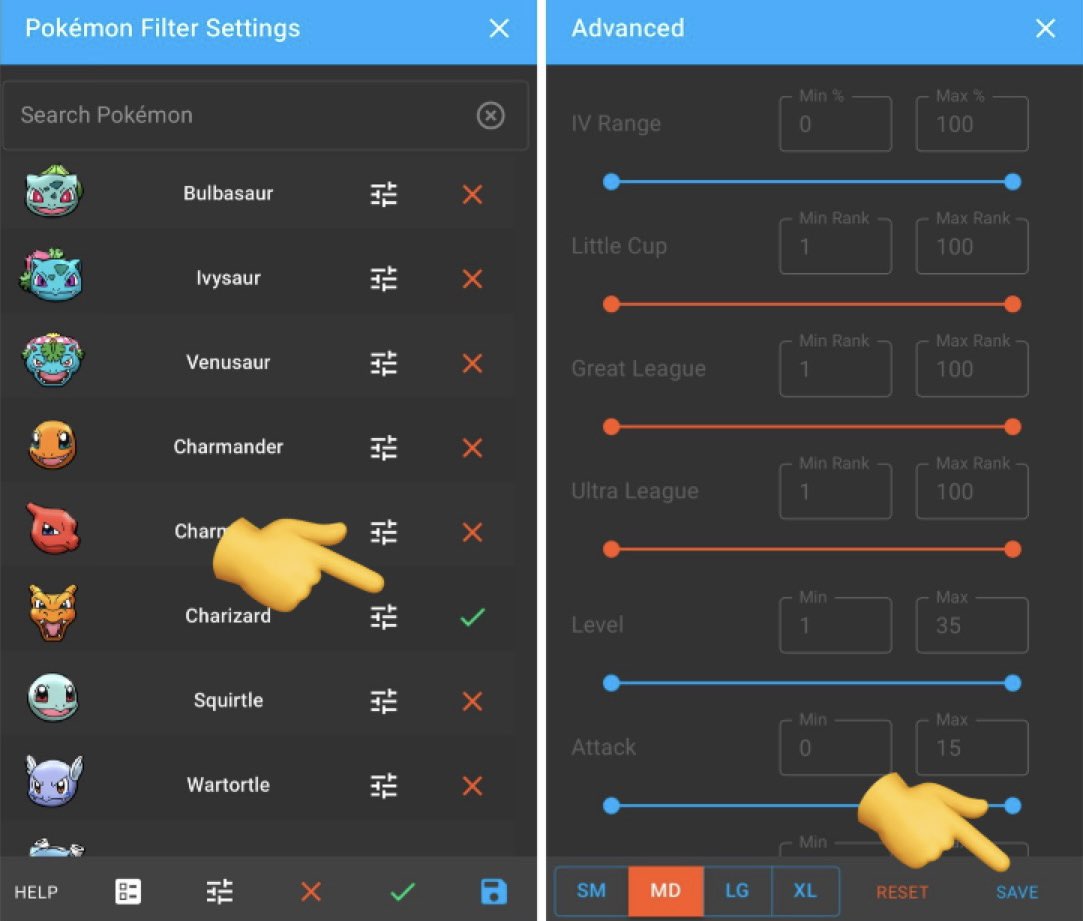
- To add special IV or PvP parameters, dig into that Pokémon’s advanced selection and set what you’re looking for.
Just don’t forget to click Save once you’re done